Install / Remove the IR-Cut Filter
The IR-Cut filter blocks infrared light so that your images have normal color and is recommended for use with CS, C-Mount and most other lens types. The filter comes pre-installed in your camera but you may wish to remove it in order to clean, switch filter types or use wide angle M12 lenses that already have an integrated IR-Cut filter. A spare filter is located in the red baggie supplied in the camera case and the plastic tool shown in the video is also supplied. Replacement filters are available in the accessories section of our shop.
In December 2018 the design was changed in favor of a larger filter size. The larger size is compatible with all H5, H6 & H7PRO cameras. The video shows how to remove and replace the newer filters and the original filter configuration is shown at 2:20.
- Use the pointy end of the plastic spudger tool to gently pop out the o-ring holding the filter in place (tool is located in camera GOcase)
- Turn the camera over and drop the filter into a microfiber cloth
- Use your spudger to remove the remaining small o-ring if desired
- If required, clean the sensor. We recommend using a Lenspen MiniPro followed by an air puffer. You can also use some lens spray and a microfiber cloth followed by a puffer. The same tools can be used to clean the filter itself.
- Place the thin o-ring back into the camera using the spudger to move it into place.
- Hold the filter by the edges. With the camera at a 45 degree angle gently drop the filter into the socket. Take care not to drop the filter edge first onto the sensor.
- Replace the thick o-ring using your spudger tool.
Adding CS & C-Mount Lenses
- For normal color make sure the IR-Cut filter is installed
- For C-Mount lenses add the 5mm spacer ring, for CS-Mount lenses remove it
- Focus the lens as desired using the rear display or an external HDMI monitor
Using Lens Adapters
CROP FACTOR INFORMATION
- 1/2.3″ M12 – 1.0x
- 1/2″ C-Mount / M12 – 1.02x
- 1/1.8″ C-Mount / M12 – 1.15x
- 2/3” C-Mount – 1.41x
- 16mm (Bolex) – 1.63x
- Super 16 – 1.86x
- 1” C-Mount – 2.05x
- 1.1” C-Mount – 2.18x
- APS-C – 3.42x
- DX – 3.64x
- APS-H – 4.42x
- 35mm (Full Frame) – 5.54x
For more information on crop factors please visit this page.
Support
Got a question about your modification project? Get up and running with our help! Take a look at our Troubleshooting Guide or FAQ for some solutions to common problems, if the answer isn’t there drop us a line.
For more help with our product please visit www.back-bone.ca/support or email us
support@back-bone.ca
Mounting M12 Lenses
- Remove the C-Mount ring
- Screw the M12 to CS adapter ring onto the camera (Yellow Bag).
- Gently screw in your lens and check to see if it will focus. If it stops turning before it’s sharp you will need to remove the IR-Cut filter from the camera. Take the lens back out.
- Thread the small black locking ring onto your lens.
- Screw the lens into the adapter until sharply in focus.
- Tighten the locking ring against the adapter to lock the lens in place.
- You can also tighten the locking ring against the orange O-ring if desired.
Focusing Entaniya 220°, 250° and 280° Lenses
If the 5mm C-Mount ring is on the camera, remove it. Also, remove the IR-Cut filter and holder. Add 4 or 5 of the set screws to the outside of the red mounting ring supplied with your lens. The black mounting ring that comes with the lens is for Hero4 Ribcage mods and is not required. Screw the red mount onto the camera until snug. Add a layer of Teflon tape to the barrel of the lens and thread it into the orange mount. We recommend attaching your camera to a high-res HDMI screen to set your focus. Once the image is perfectly sharp fix the lens in place by tightening the set screws around the perimeter.
TIPS
-
If your M12 lens feels a little loose inside the adapter, try wrapping a layer of Teflon tape around it. That will ensure a snug fit so that the lens is perfectly aligned with the image sensor. Teflon tape is cheap and readily available in the plumbing section of any hardware store.
-
Keep an air puffer and microfiber cleaning cloth in your shooting kit so you can blow debris out of the camera if needed and keep your lenses crystal clean.
-
If you have a 4K TV switch your camera to 4K while focusing for the sharpest image.
ABOUT STABILIZATION AND VARIOUS LENS MODES
Stabilization
Hero5, 6 & 7 cameras come with a built in image stabilization feature, just keep in mind that it has some limitations when used with lenses other than the original GoPro lens it was designed for. As a general guide, like all forms of electronic image stabilization it will become less effective with more and more zoom. It works best with wide angle lenses or the original GoPro lens (included) but with longer focal lengths it’s recommended that you use a gimbal or tripod.
We also recommend trying out the free software ‘GyroFlow’. That software performs stabilization in post using the gyro data stored in the video files. It allows you to create a distortion profile for each of your lenses for a more accurate result. You also have access to a lot more tools to fine tune the output. You may find that you prefer to shoot with Hypersmooth turned off for maximum control in GyroFlow.
Linear Mode / SuperView
Linear mode is intended for use with a fisheye lens, or the original GoPro lens (included). When linear mode is enabled the camera firmware will correct for the fisheye distortion of the original GoPro lens. If you are already using a linear lens it will actually add a ‘pincushion’ distortion. SuperView is a mode that compresses the entire 4:3 image sensor into a 16:9 widescreen aspect ratio which usually results in undesirable distortion regardless of the lens being used. For those reasons we recommend using the camera’s ‘Wide’ setting for most shooting situations. The ‘Wide’ setting will use the maximum area of the image sensor for the best image quality without distortion.